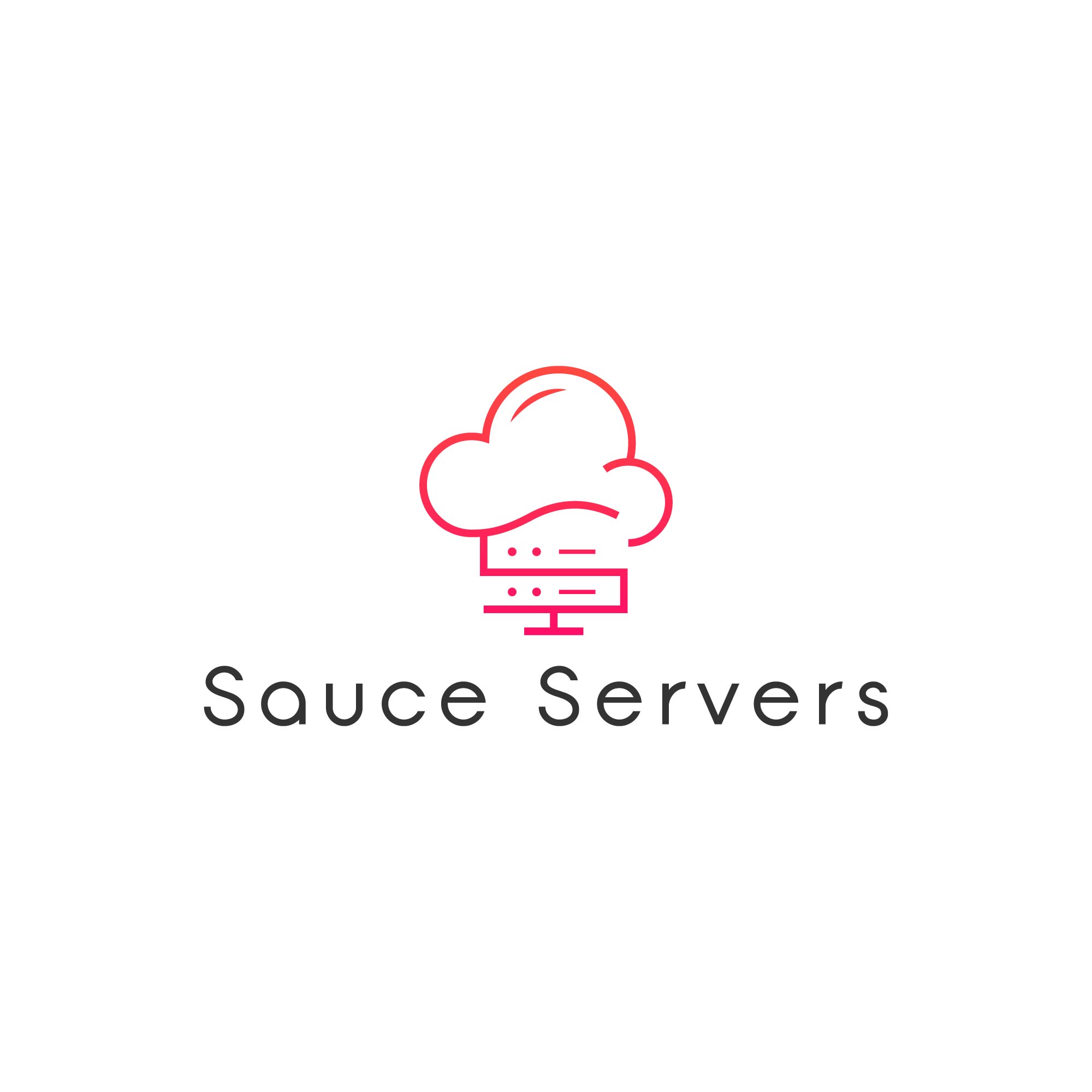Open the App Store on your personal computer and search for "Microsoft Remote Desktop 10"

After the download is finished, open the app via Search or your Applications tab in Finder.

Once the app is open click on the "+" symbol and then click "Add PC" to add your server.

Next step is to enter the IP into the computer name text box and then click "Add." You may find the server IP in your Email (Check Spam) Example IP Used: 123.123.123.123

Open the server you have added in the previous step Example IP used: 123.123.123.123

Enter in the username and password that are provided in your Email (check spam) Panel along with the server IP and then click continue.
Example Username: administrator
Example Password: HIDDEN

If prompted with a certificate error, just click continue to connect to the server.

OLD Mac OSX Remote Desktop Download link:
https://www.macupdate.com/app/mac/8431/microsoft-remote-desktop/old-versions